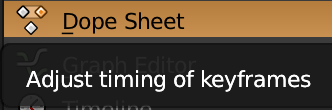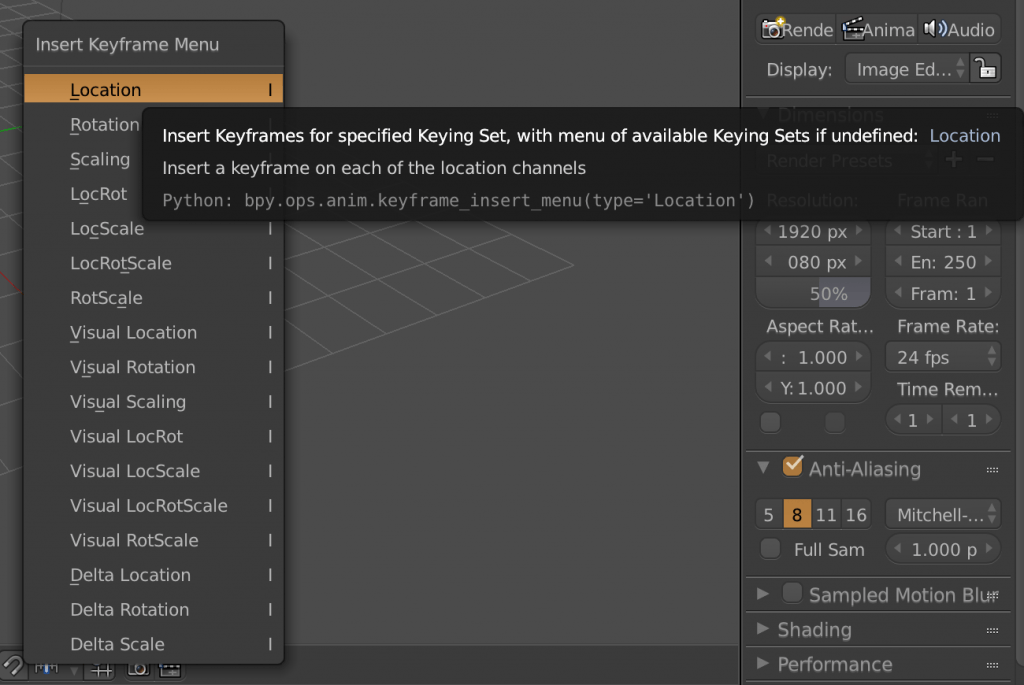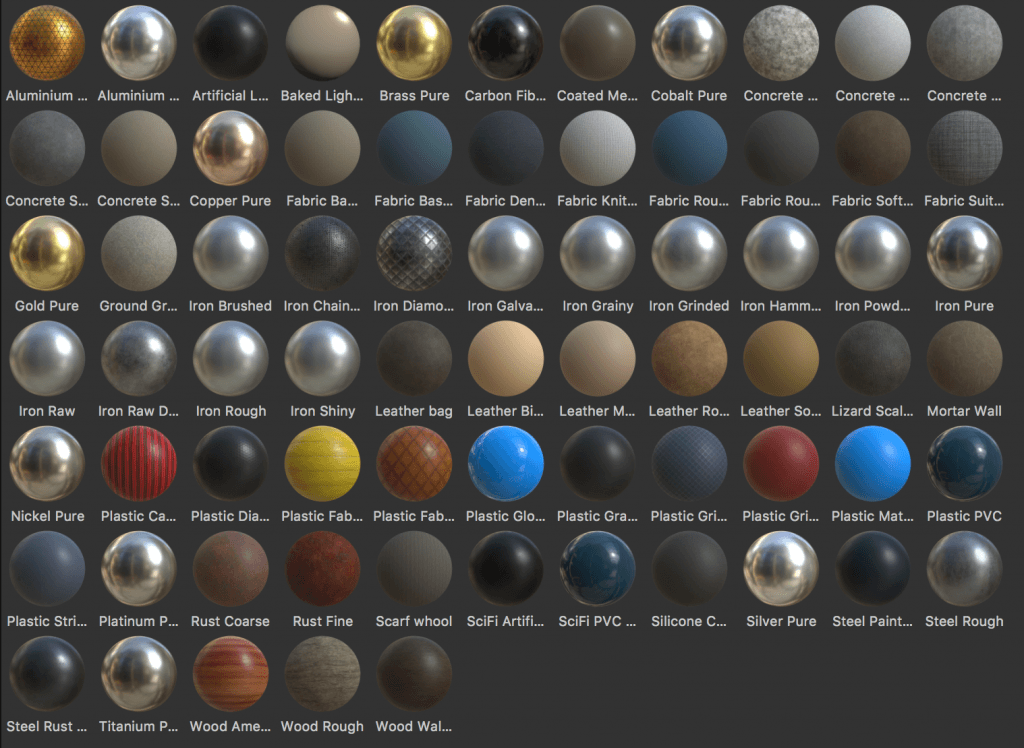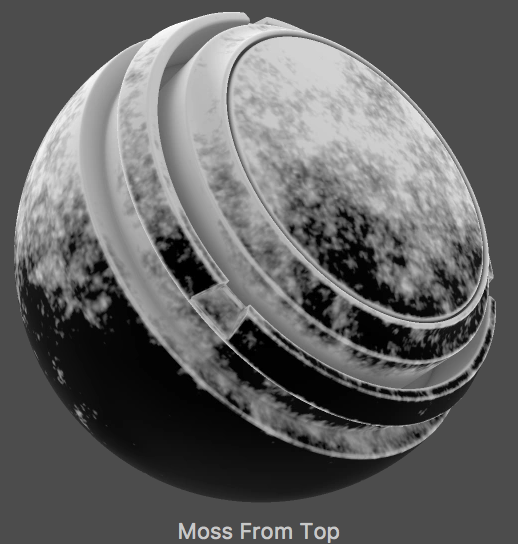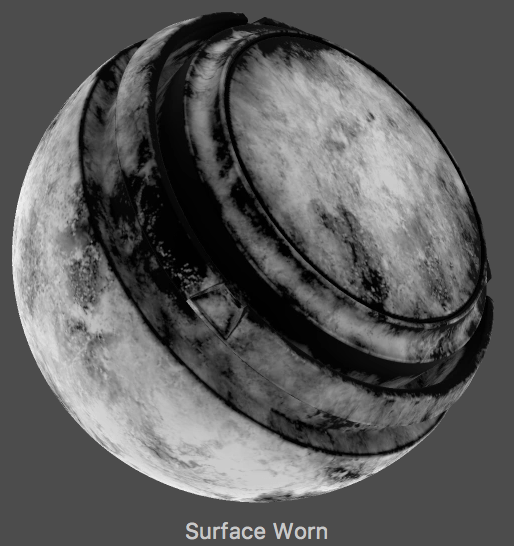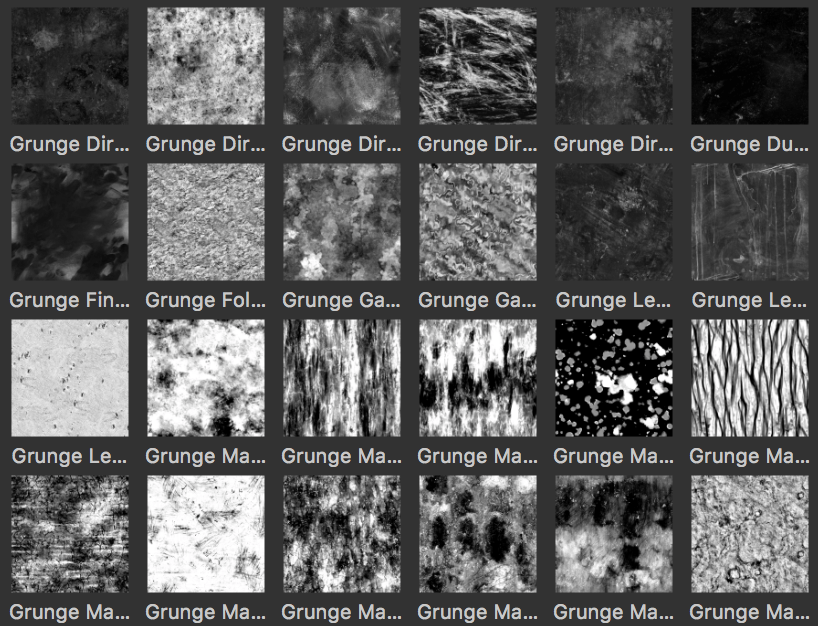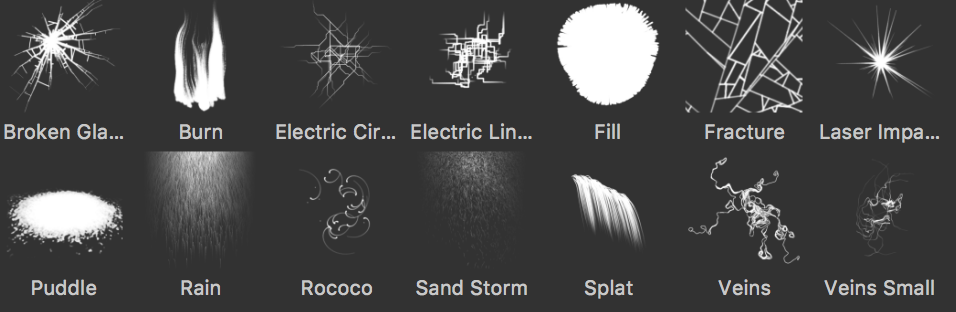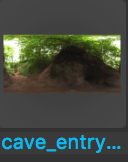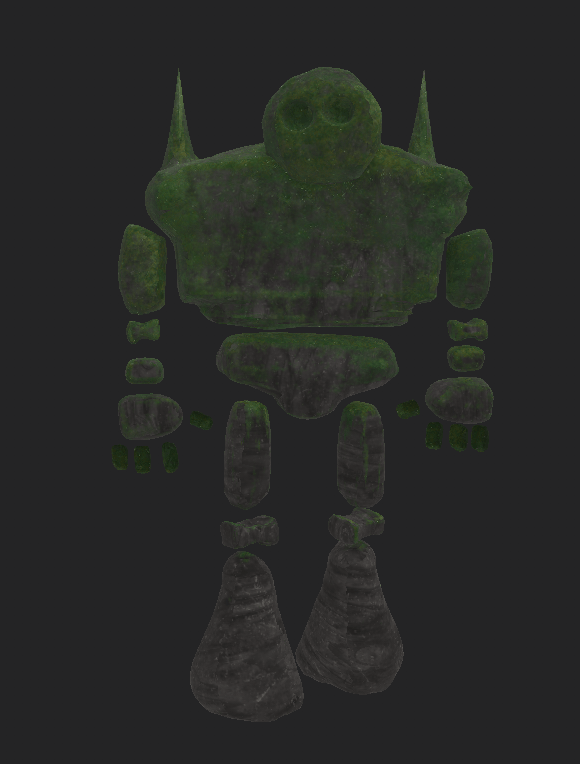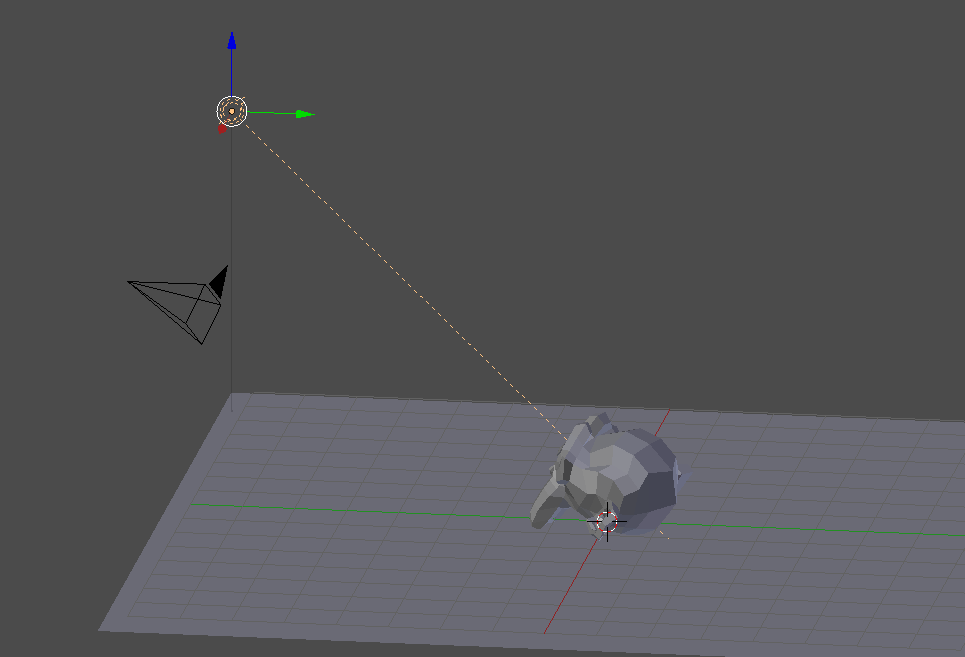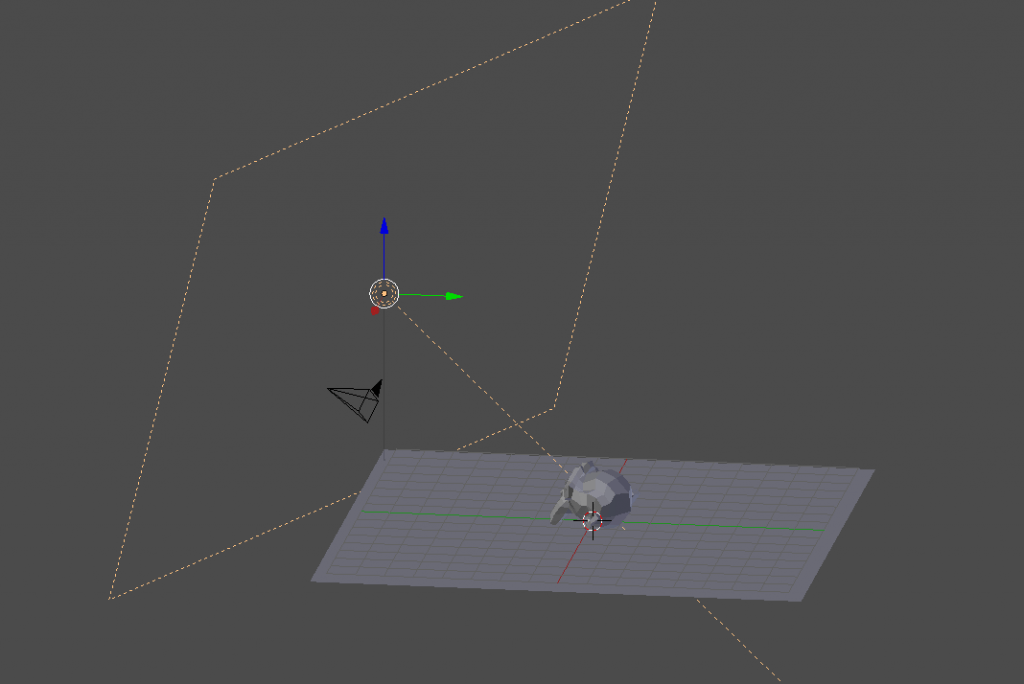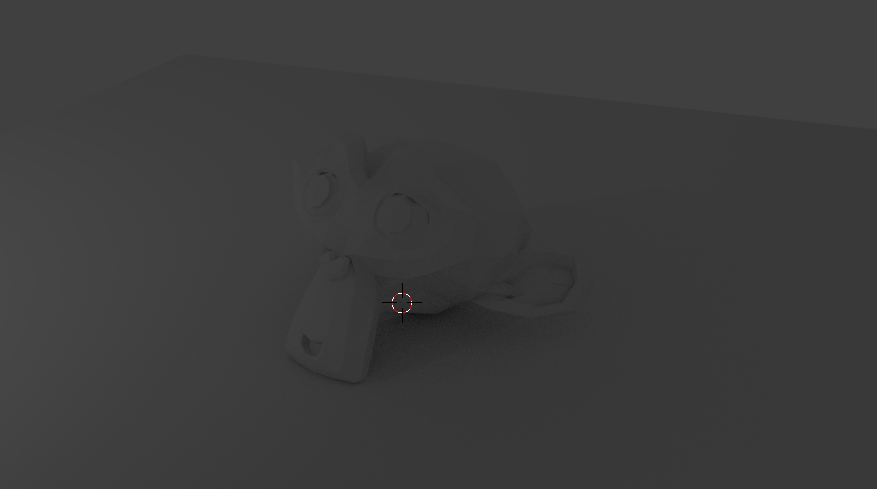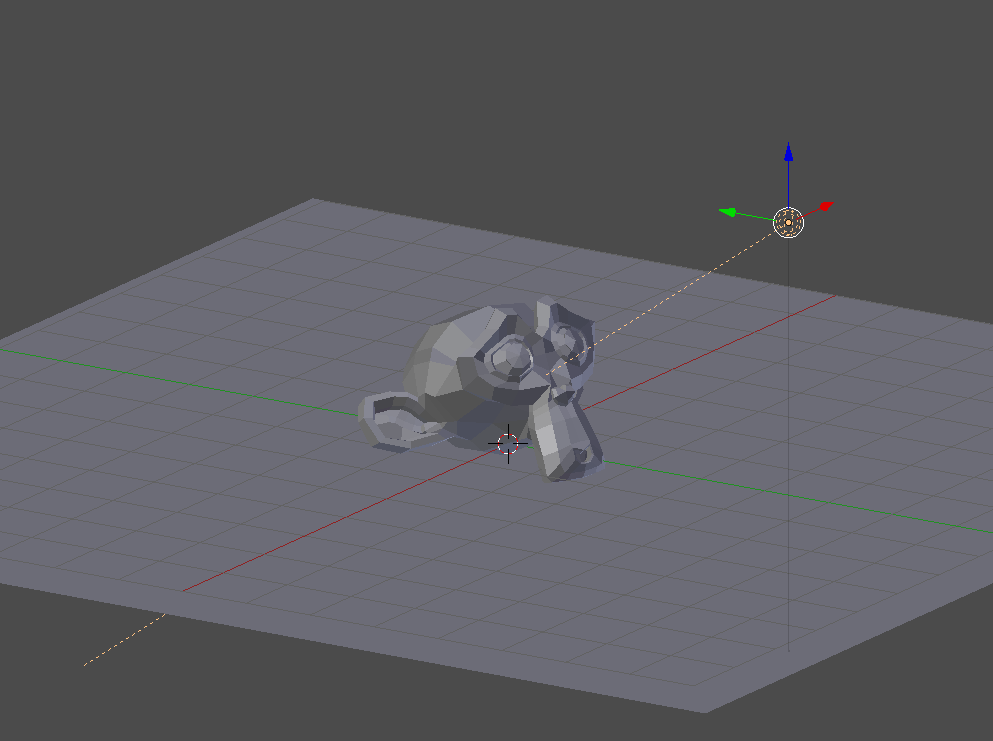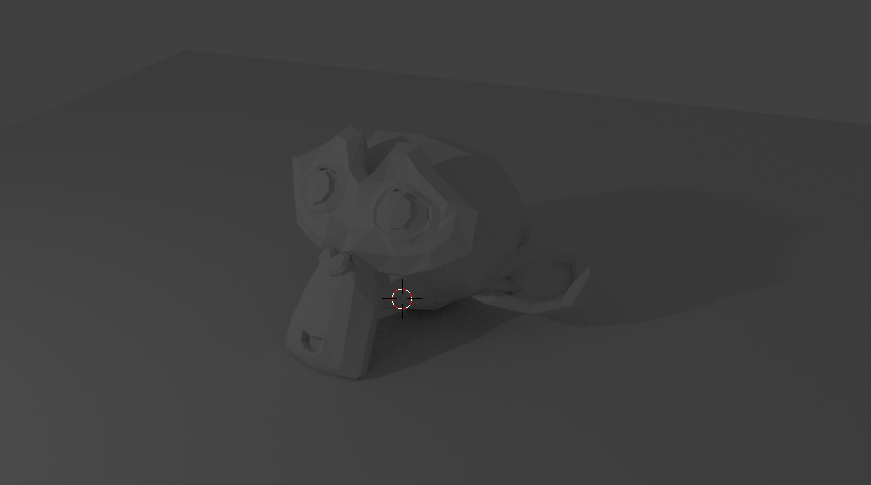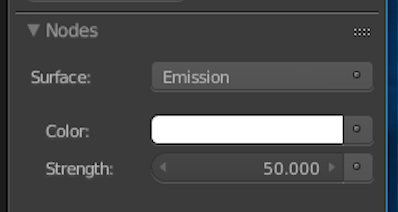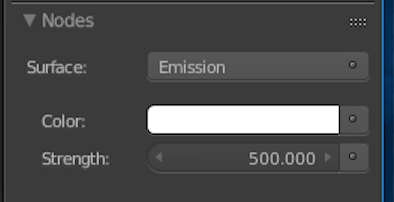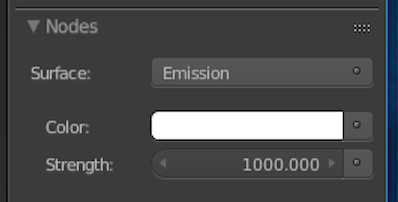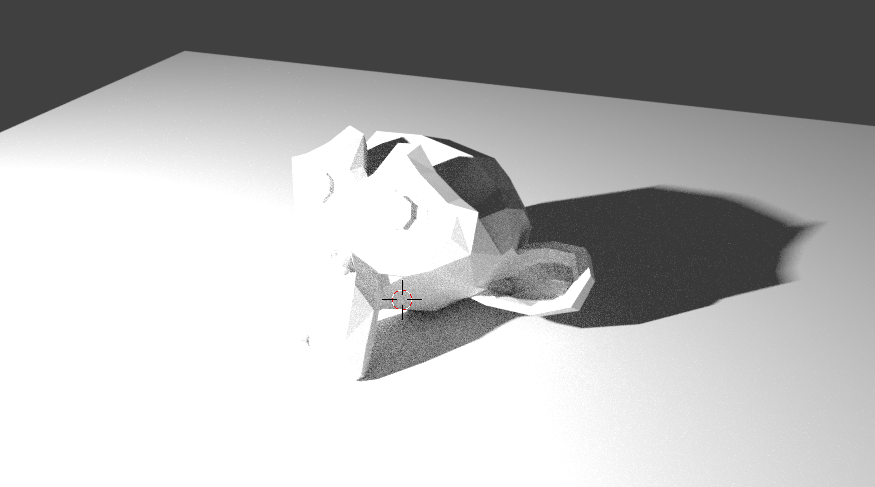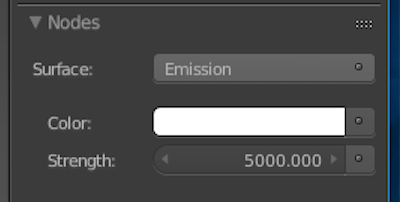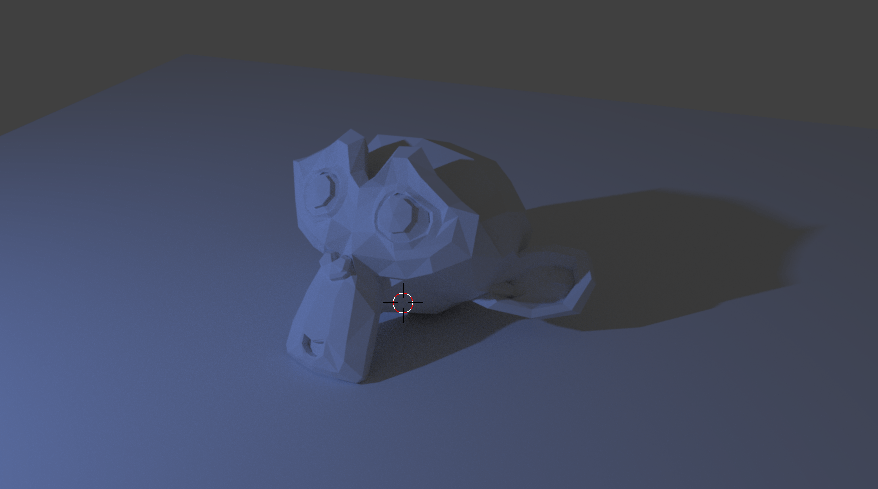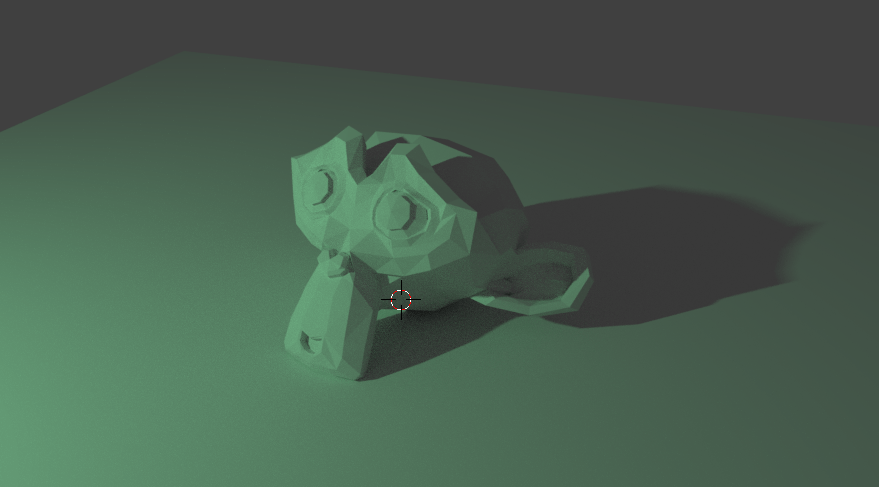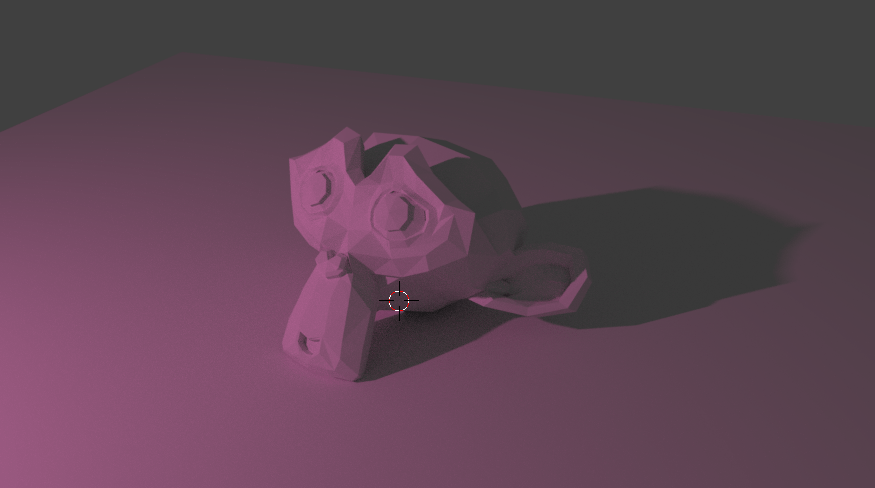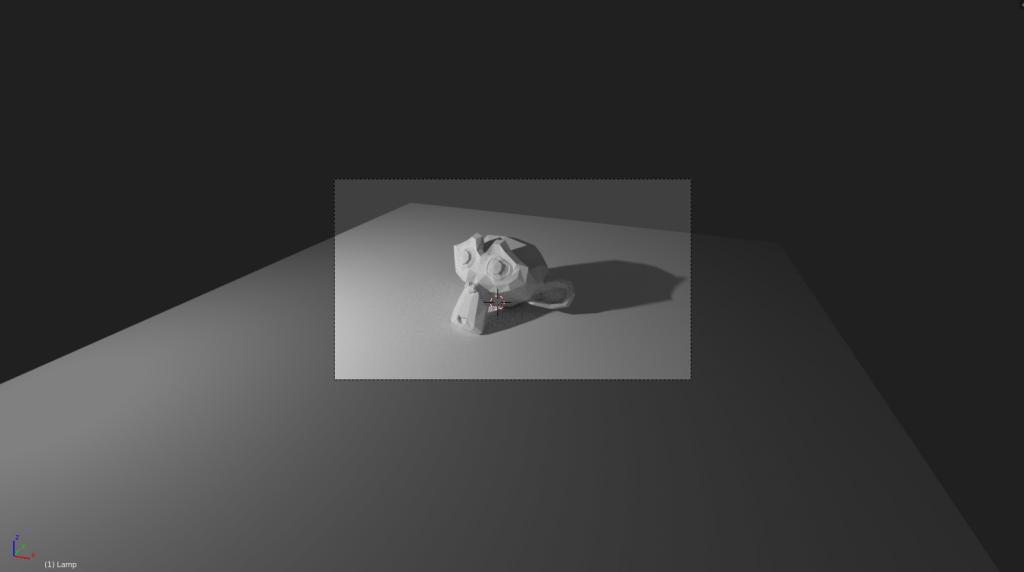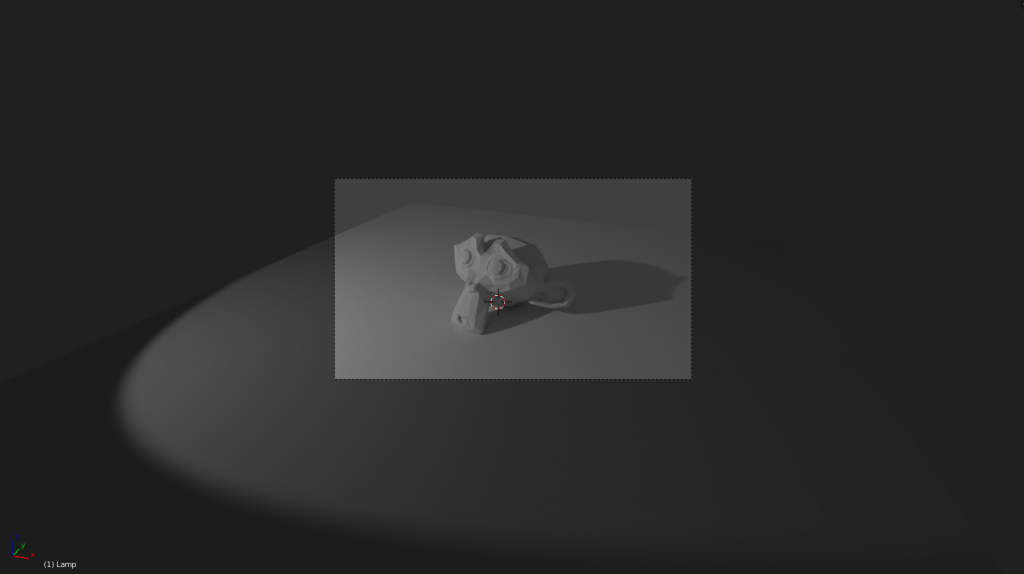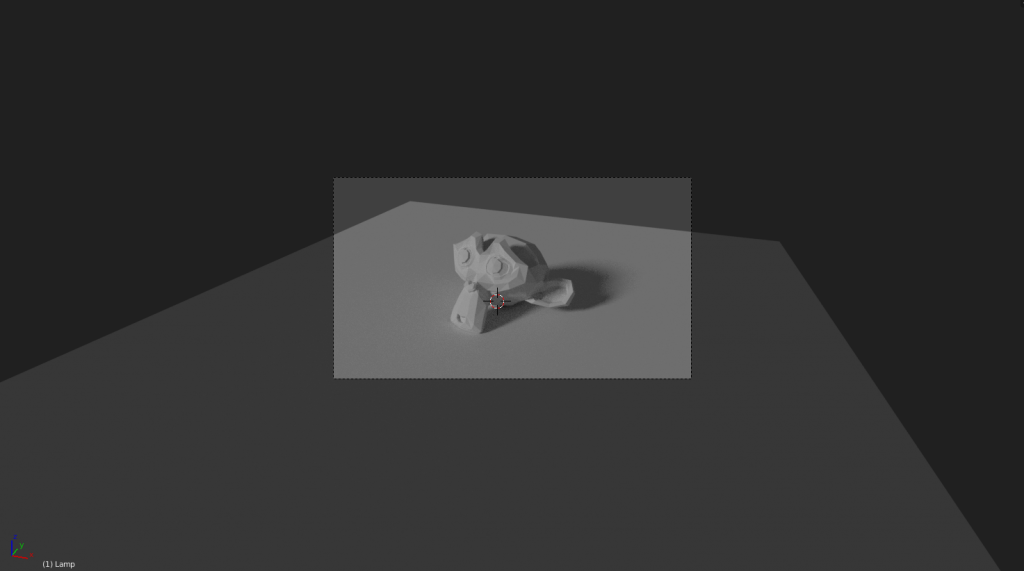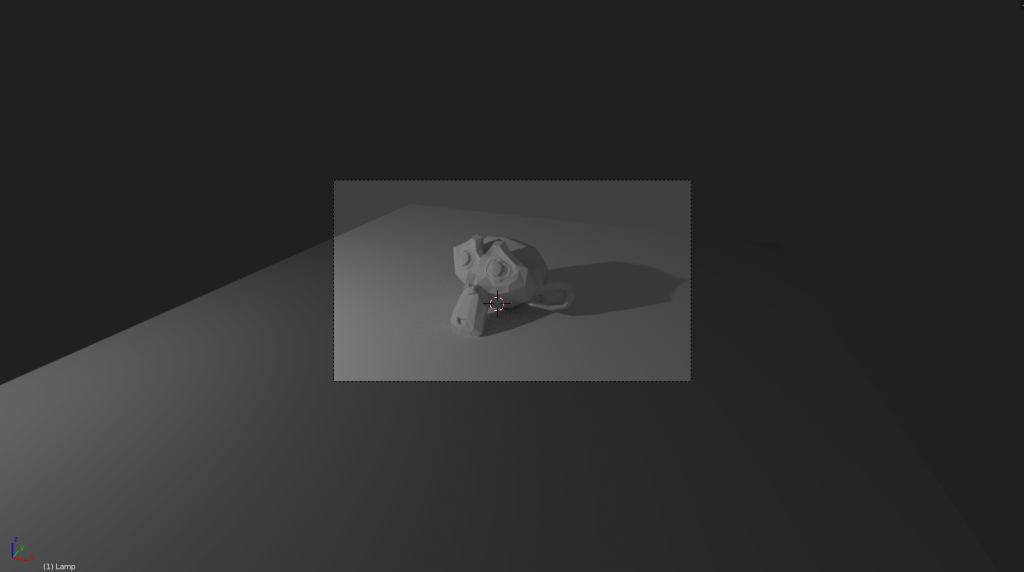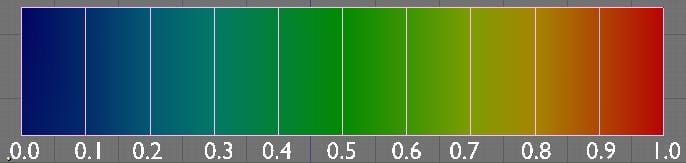A lot of my intended final outcome relies on me compositing my creation into real life environments, so a key part of my research needed to be dedicated to this subject. I had never done anything like this, so I made sure to begin with the rest of my assets completed, i.e. a chosen background image, a completed model and imported textures.
Blender Guru:
Having relied on BlenderGuru’s guidance for most of my learning process, I firstly looked to his website and youtube channel. The creature dedicated a useful post to rendering onto a photo background, including an informational video on how to do so. Although useful, the video is rather quick, and didn’t provide as many tips about how to light and create appropriate shadows for my model as I had hoped, so I searched elsewhere for help.
https://www.youtube.com/watch?time_continue=1&v=wjWoglMYXBE
The Curious Engine:
One of my tutors runs a website dedicated to presenting both his portfolio and information about 3D and special effects. One of his posts includes a playlist devoted to explaining how to effectively composite a 3D element onto an image.
‘ This is a series of videos that covers the workflow I recently used to create the ‘Tank Bot’ concept. Fundamentally, I take you through the process of:
- Importing an image into Blender and aligning the 3D cmaera to match
- Importing models into the project and adding textures from a PBR workflow and building a new material based on the new Principled Shader
- Adding a Keylight and Ambient lighting to best match the lighting in the background image
- Setting up render layers and passes as well as optimizing rendering times and quality
- Combining foreground and shadows passes with the background image in the Nodal compositor inside Blender’ (Holmes, 2017)
I relied mostly on this informational playlist to create my final images due to the detail it goes into and the outcome it produced.
Sources:
– Blender Guru. (2017). How to Render onto a Photo Background. [online] Available at: https://www.blenderguru.com/tutorials/render-onto-photo-background [Accessed 15 Dec. 2017].
– Holmes, J. (2017). Blender | CGI & Image Compositing. [online] The Curious Engine | Digital Post Production. Available at: http://www.thecuriousengine.co.uk/?project=1954 [Accessed 15 Dec. 2017].