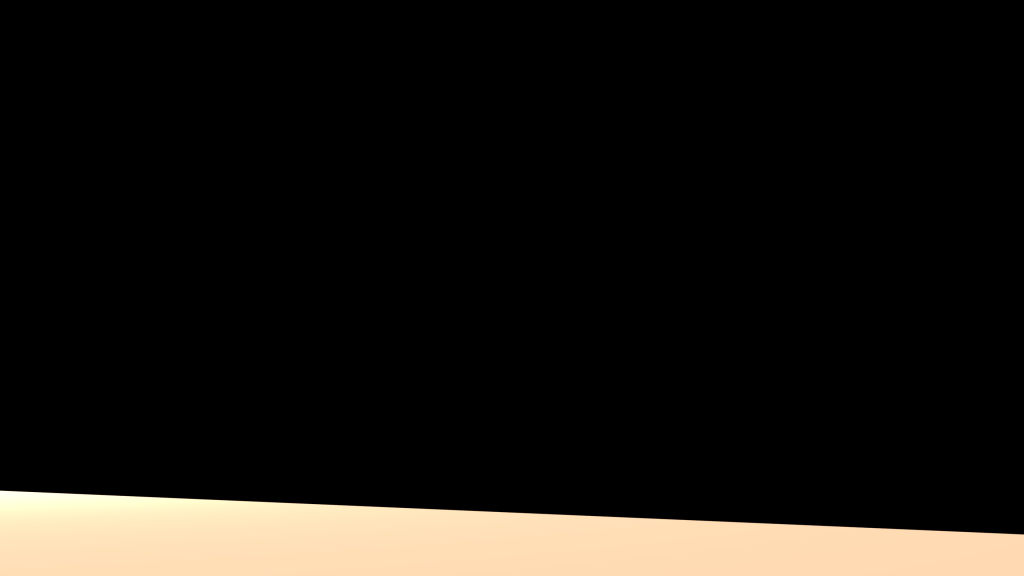Using the same principles as in the image compositing research, I managed to figure out how to do the same but with an animation. I followed the tutorial uploaded by ‘TheCuriousEngine’, with the only major change being the alteration of the render settings, rendering my work as an animation rather than an image. I also set the format to an 8-bit PNG with 0% compression. I then uploaded these images as an image strip in the video editor of a new Blender file, exporting this as a H.264 video file.
When I originally did this, my render outcome was not correct. The image above shows how my project was rendering, completely missing the background image and forgetting to hide the ground layer I created. I rewatched the tutorials a couple of times, and even restarted creating the project, however my outcome was still the same. I then consulted my tutor through emails and he suggested to check the following settings:
- Make sure that transparent is ticked in the ‘film’ tab of the render panel.
- Make sure that both of your square shaped layer indicators are selected.
- Make sure you have put the objects you want rendering on the correct pass index.
After checking these settings and trying again, however, the result was still the same. I shared my file with my tutor, and he managed to rectify the problem which was down to one of the above options not registering as I had expected. Once this problem was solved, I was able to correctly render a my sequence.
When consulting my tutor, he also suggested changing the following to optimise my render settings:
- Reducing my output resolution to 1280x 720p.
- Taking the samples down.
- Switching demonising on. ( I thought I had already done this however I was incorrect.)
- Use CPU rendering instead of GPU.
The original Image:
[Image Credit: Prilfish – Desert – Link]
Here is a time-lapse of me composing my final animation: