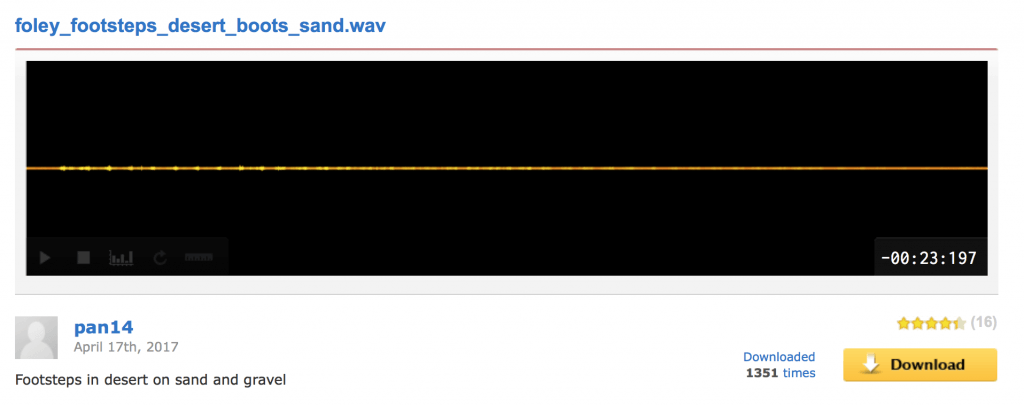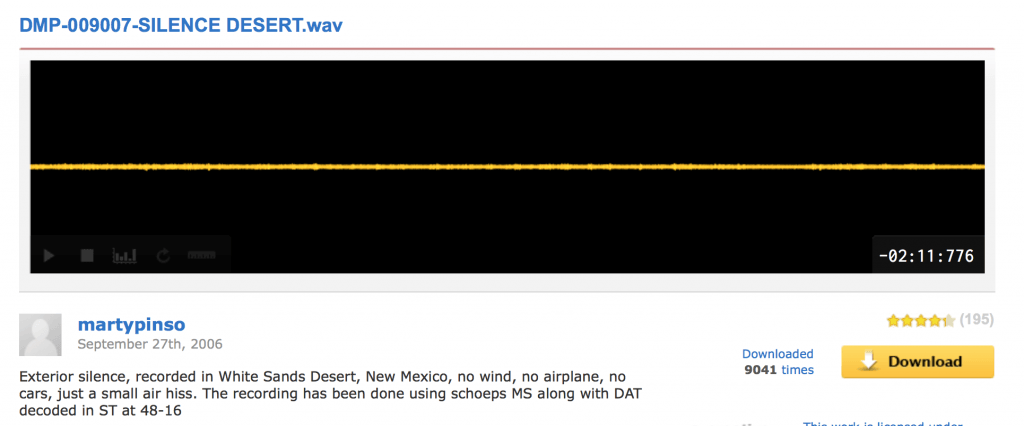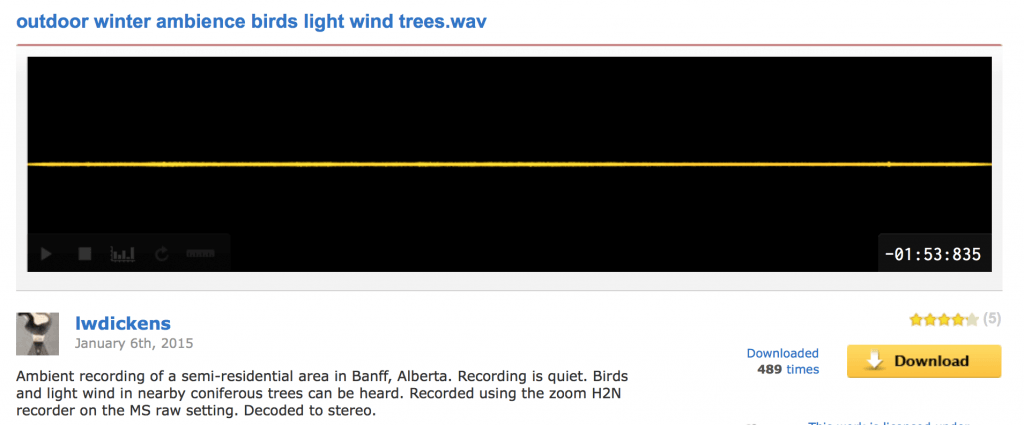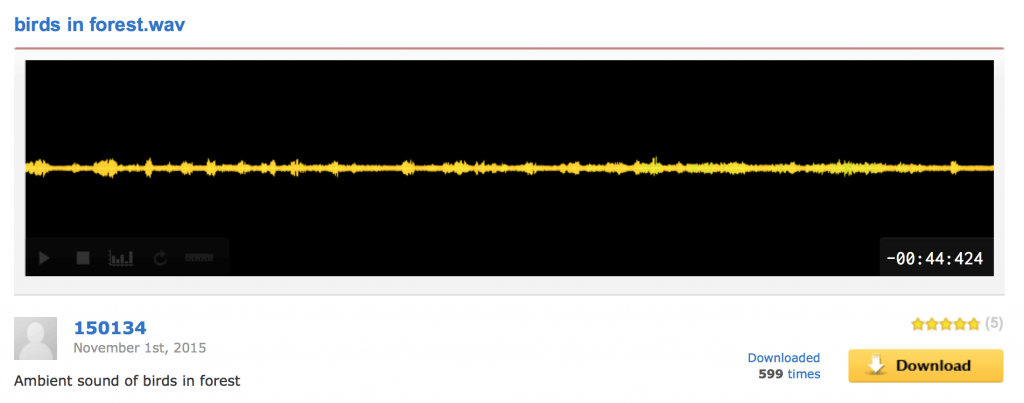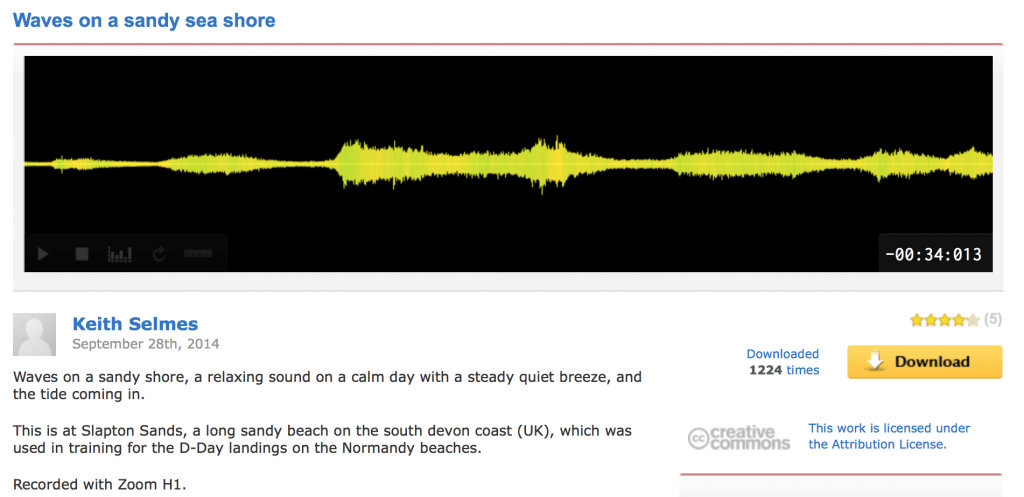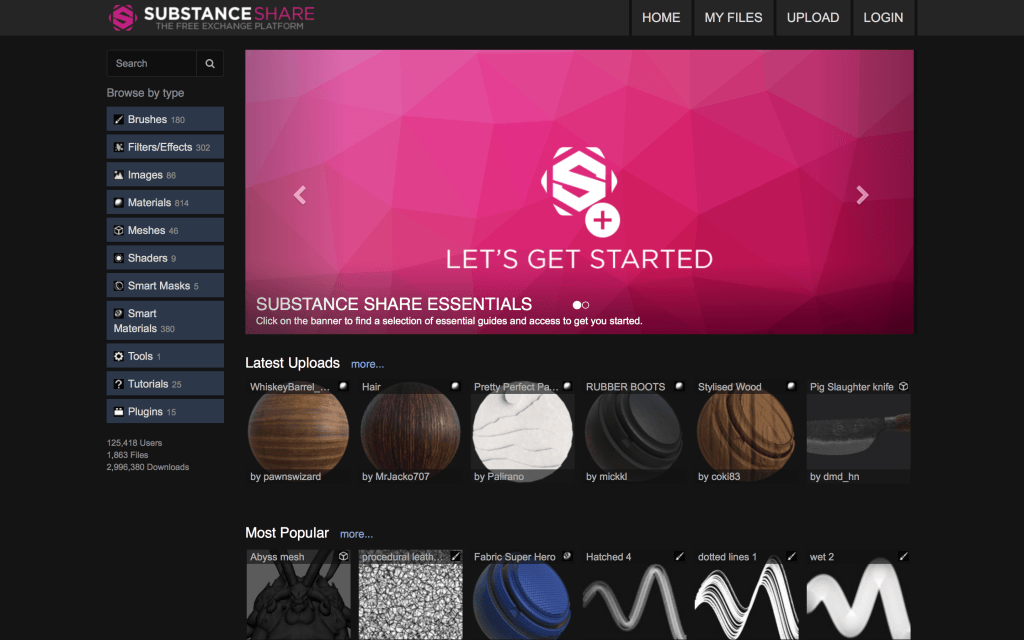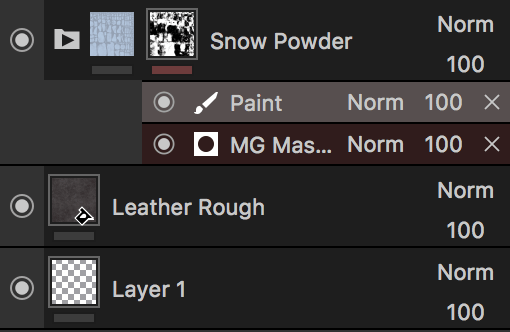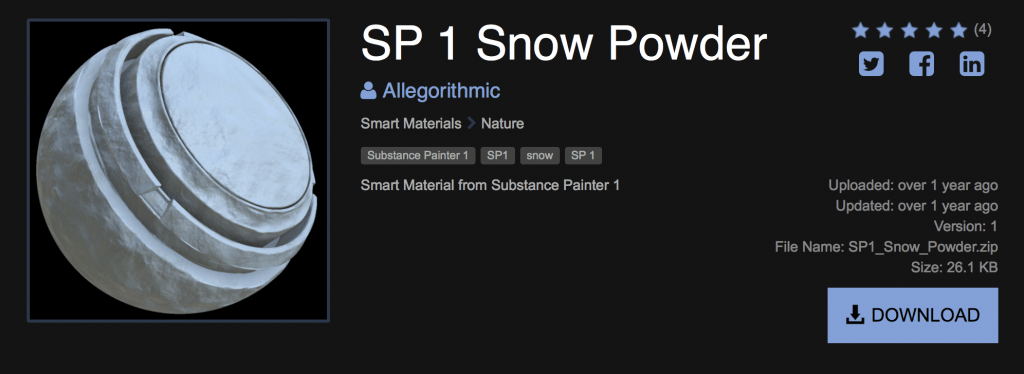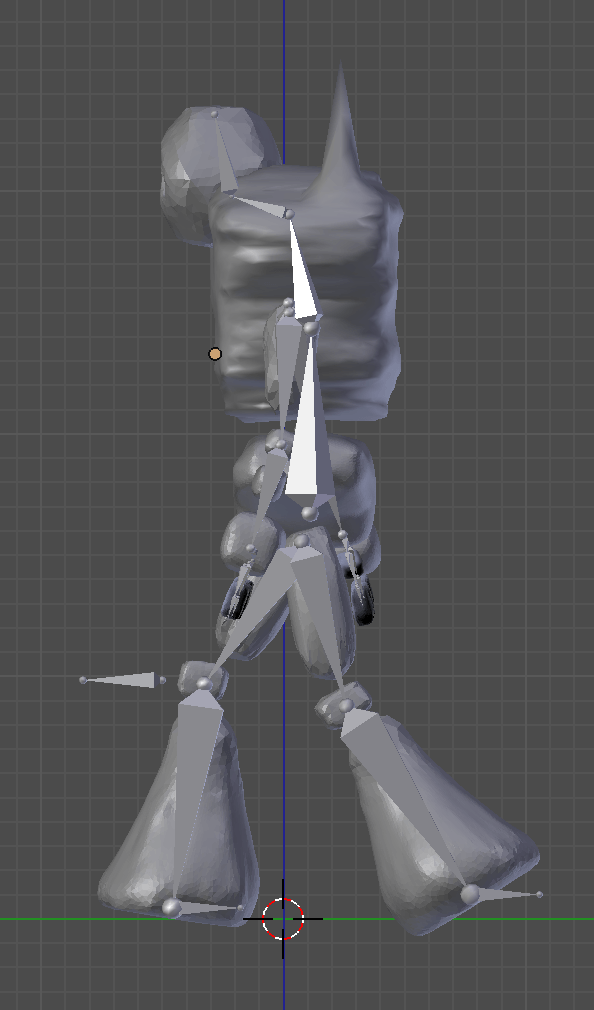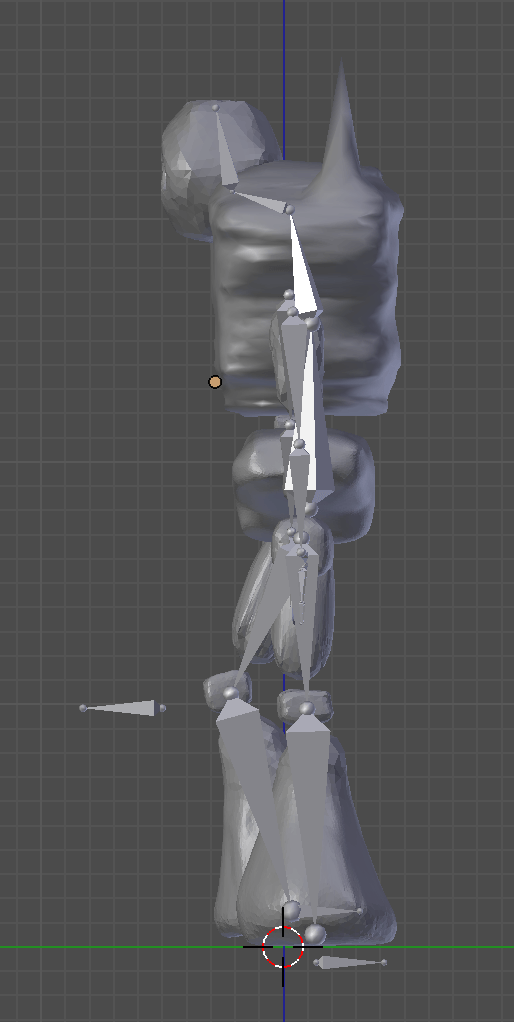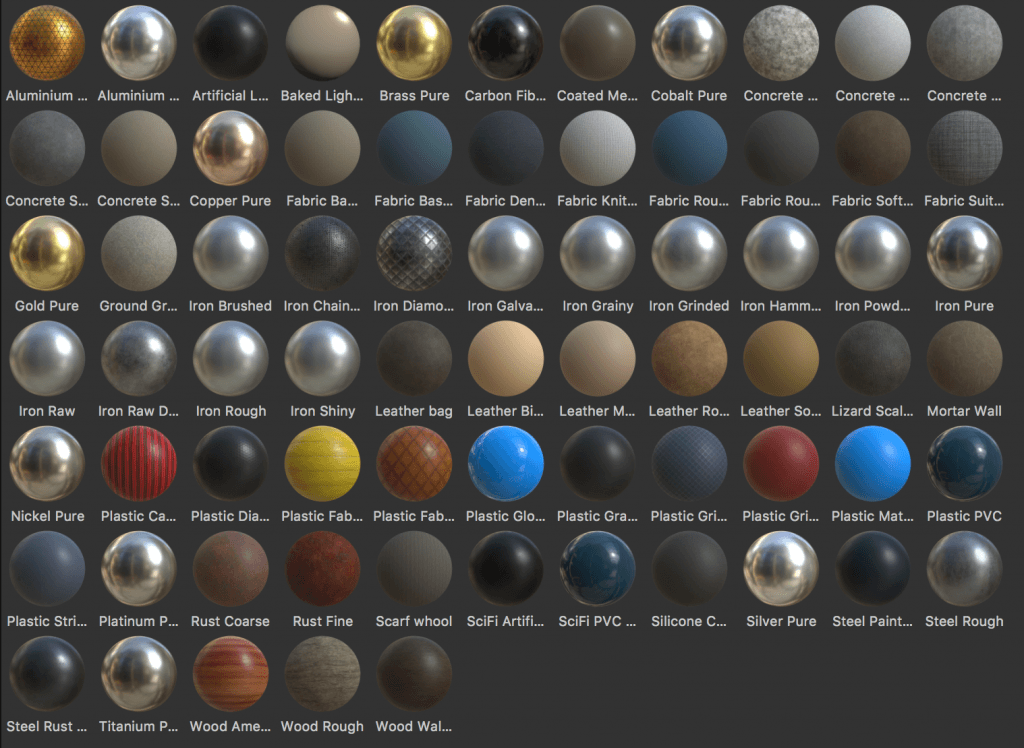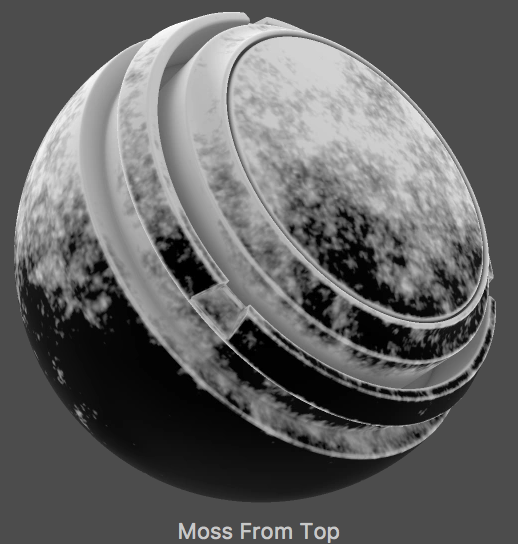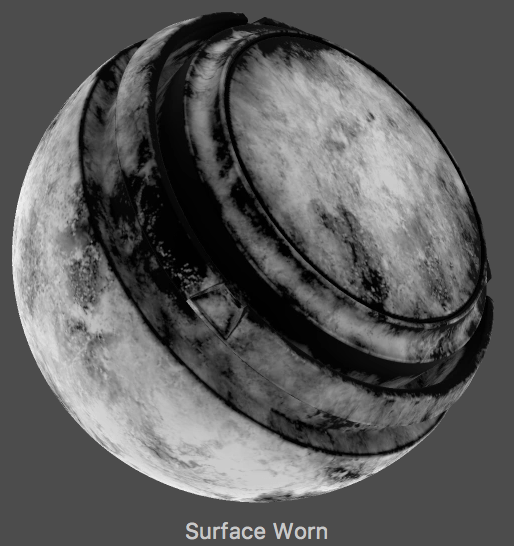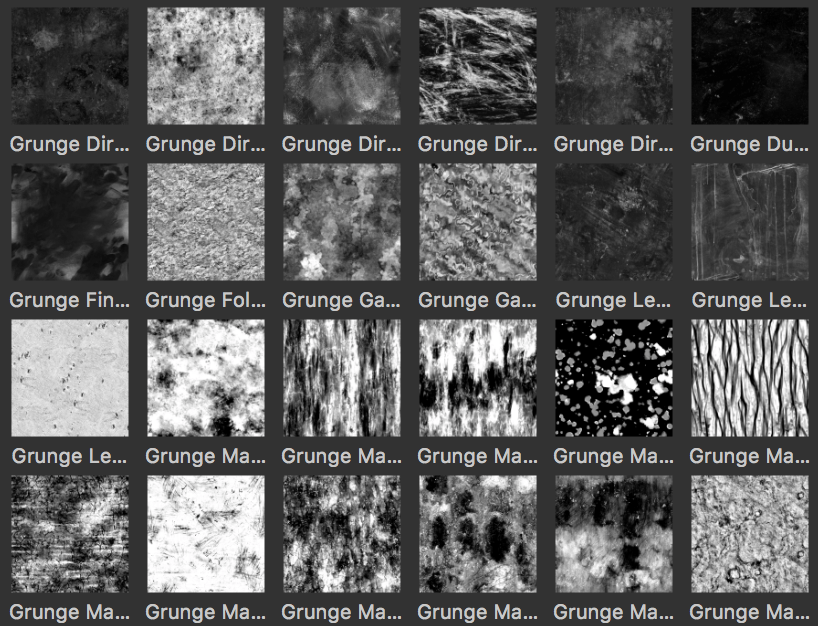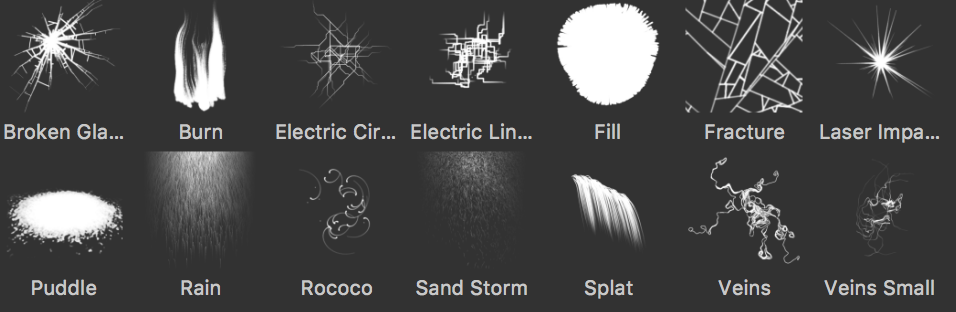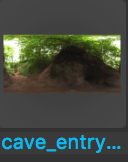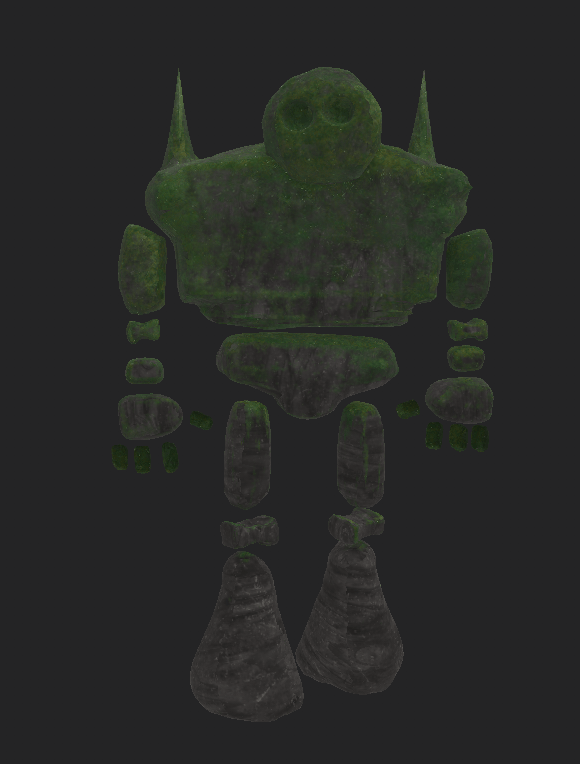When beginning to texture my model, I needed to consider how I would be texturing my models. As I was already working in Blender, so I initially planned to texture and colour my models with the tools this software has to offer, however I discovered another program that offers much more to your project.
Substance Painter:
‘Substance Painter supports the use of advanced layer presets. These presets can be used to quickly share across Texture Sets or Projects a similar texturing process while keeping the results different, adapted to the mesh topology.’ (Allegorithmic, 2017)
Materials
Substance painter has a range of material you can use. Their library includes materials such as different types of metals, concrete, fabric, leather, plastic and wood that can be dragged and dropped onto the model you are working on, and it renders live to show you how it looks. There is also a list of smart materials that auto-wrap and adapt to your mesh.
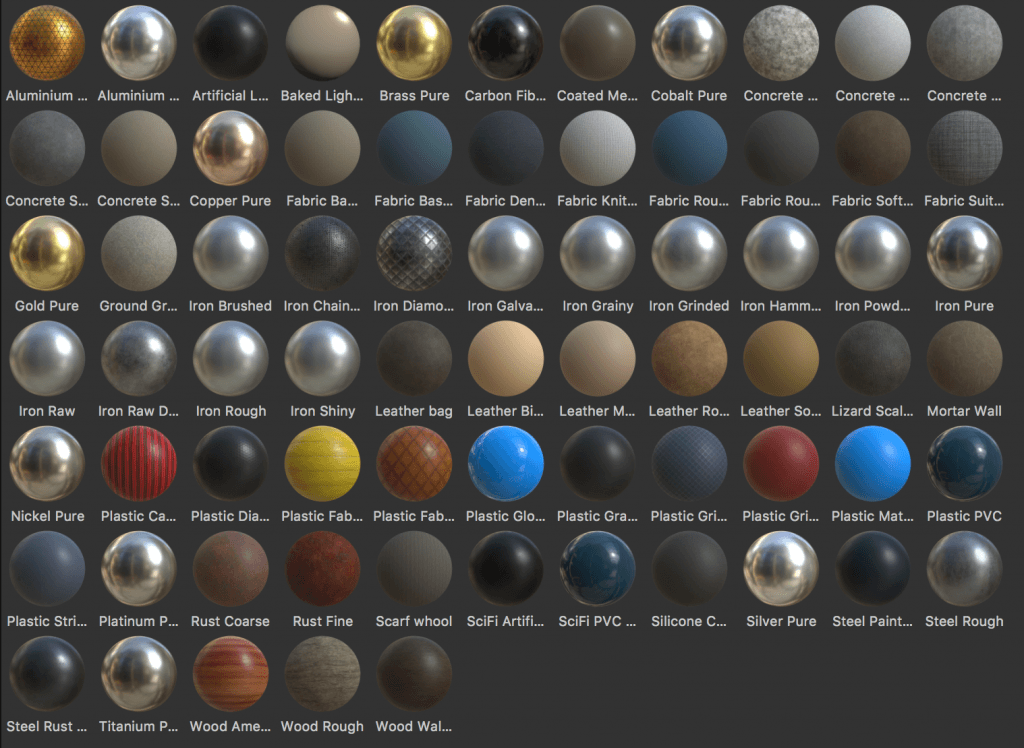
Smart Masks
Creating a mask layer on top of your material and adding a mask allows you to create effects on top of your model. This can be used to create a layer that causes your project to look rusted, dirty, moist, mossy or old, and they are very simple to use. The masks morph and adapt to the topology, applying it’s self to the places it seems suitable.
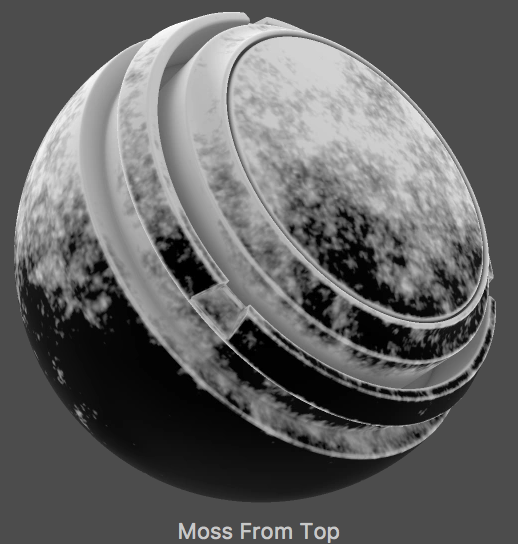
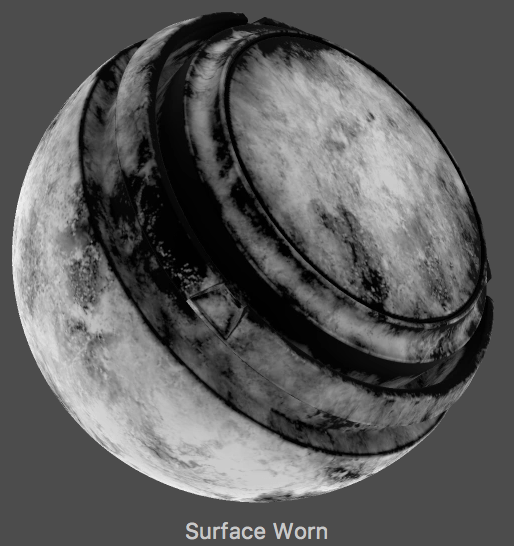
Grunge textures
As well as masks, Substance Painter offers the use of ‘Grunges’. These add extra depth and create other forms of effect to your model. These grunge textures have options that allow you to make your model look less two dimensional, and they can be anything from creating water stains to adding a fine layer of dust. These grunge layers can be added as an additional Fill effect to break up the results.
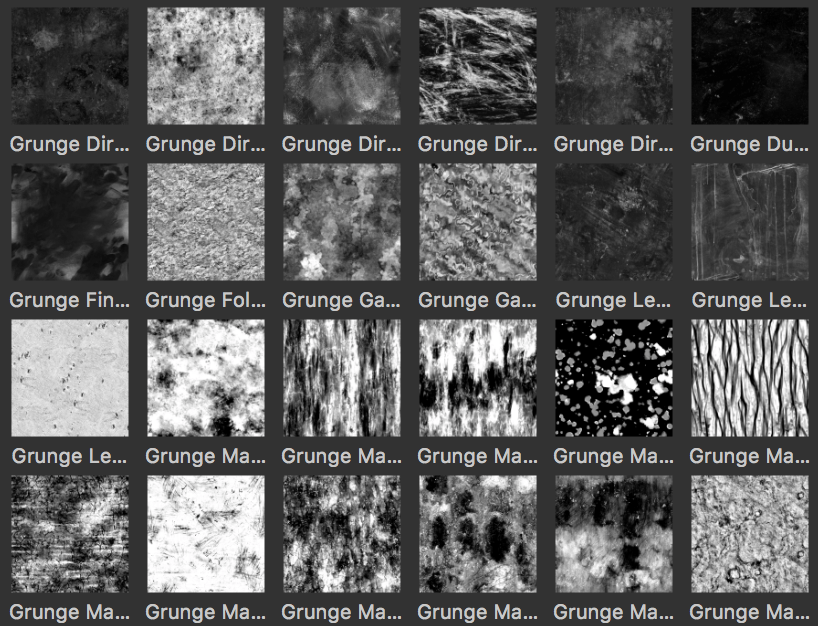
Painting
Substance Painter offers Physically Based Rendering (PBR) and particle painting, brushes with opacity control, Substance procedural effects, smart materials and smart masks, and fast baking (Allegorithmic, 2017). The paint brush allows you to paint anything from simple colours to adding masks above textures so you can apply them where needed. There is also the option to paint with physics properties based on particles presets within the software. When applied, these can add specific effects as if they had naturally occurred, such as rainfall or a sand storm.
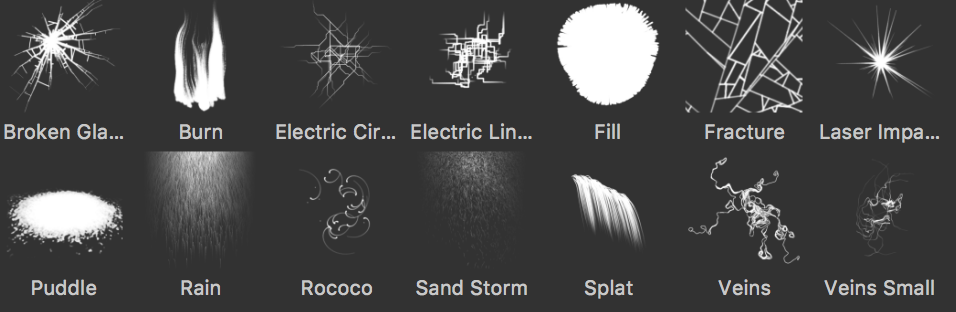
Environments
With the use of HDR Environment maps, users can texture paint their model in an environment that will resemble the lighting and reflections the model will be surrounded and affected by. There is a range of environments available within substance painter, from cave entry to above the clouds, and they can be used with any model so that designers can ensure their model will look good in the correct type of lighting.

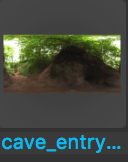
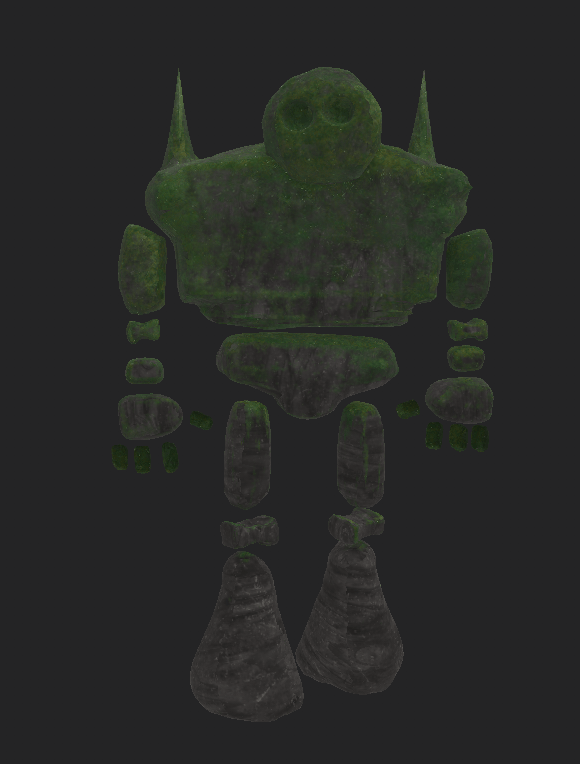

Sources:
– Allegorithmic. (2017). Smart Materials and Masks – Substance Painter – Allegorithmic Documentation. [online] Available at: https://support.allegorithmic.com/documentation/display/SPDOC/Smart+Materials+and+Masks [Accessed 24 Nov. 2017].
– Allegorithmic. (2017). Substance Painter. [online] Available at: https://www.allegorithmic.com/products/substance-painter [Accessed 15 Nov. 2017].