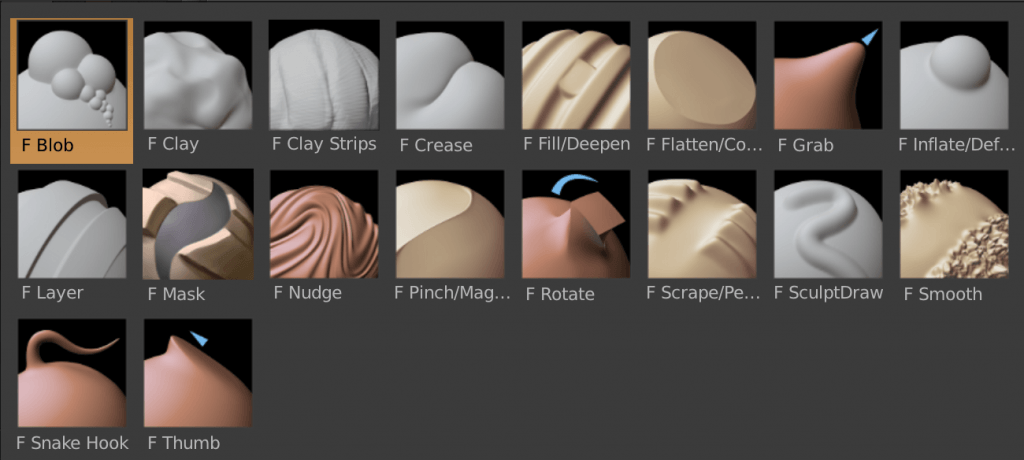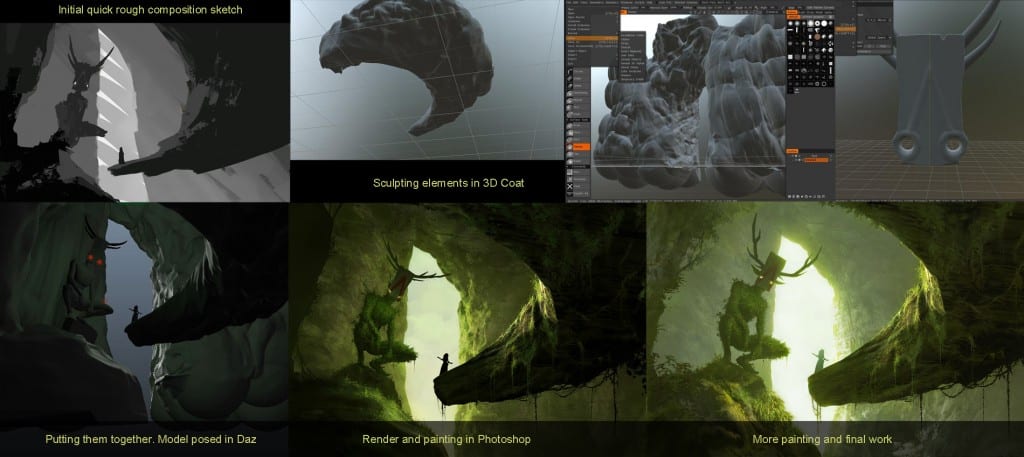The main aim of this project is for it to eventually be part of a showreel that will be used to attract the attention of people seeking CG generalists for their line of work. The project will show how quickly and willingly I can learn to work within a software, as well as broadcast the range of skills I have within the engine I decide to work with.
When looking into the job description of a CG generalist, the requirements not only included software knowledge, but he ability to work with supervisors and problem solve within VFX tasks. They also expect generalists to work well and even thrive under tight deadlines.
My media project for semester 1 will help to fulfil these requirements by presenting the following:
- Working under guidance. Throughout this project I will be consulting tutors and online tutorials in order to problem solve and move across an efficient timeline.
- Deliver work within expected timelines. As this project has a short time period 3 months between initial ideas and a final output, the quality of my work will prove to potential employers my ability to do so.
- Problem solving. As part of my development process I will be discussing and addressing any problems that I have found during the creation of my project. These will be backed up by research and reasoning behind how and why I chose to solve a specific problem a specific way.
- The ability and willingness to learn new pipelines. My development process will document learning processes I encounter, and comparisons between softwares will prove I have learnt basic functions within other softwares to come to the best conclusion possible.
- Strong sense of composition, lighting and colour. The final output will showcase my ability to consider these elements within a project, and show the intended my ability.
- The ability to work in a variety of areas such as 3D modeling, texturing, animation, lighting and rendering. Again, my final output will prove my ability to work in each of these areas.
Sources:
Prime Focus World. (2017). VANCOUVER – 3D Generalist. [online] Available at: http://www.primefocusworld.com/vancouver-3d-generalist/ [Accessed 16 Nov. 2017].
JobScore. (2017). CG 3D Generalist job at ITEC Entertainment in Orlando, FL. [online] Available at: https://careers.jobscore.com/careers/itecentertainment/jobs/cg-3d-generalist-bukk8gUN8r56hZeMg-44q7?jpid=d36IKCUN8r57yOeMg-44q7&name=Indeed&sid=69 [Accessed 16 Nov. 2017].