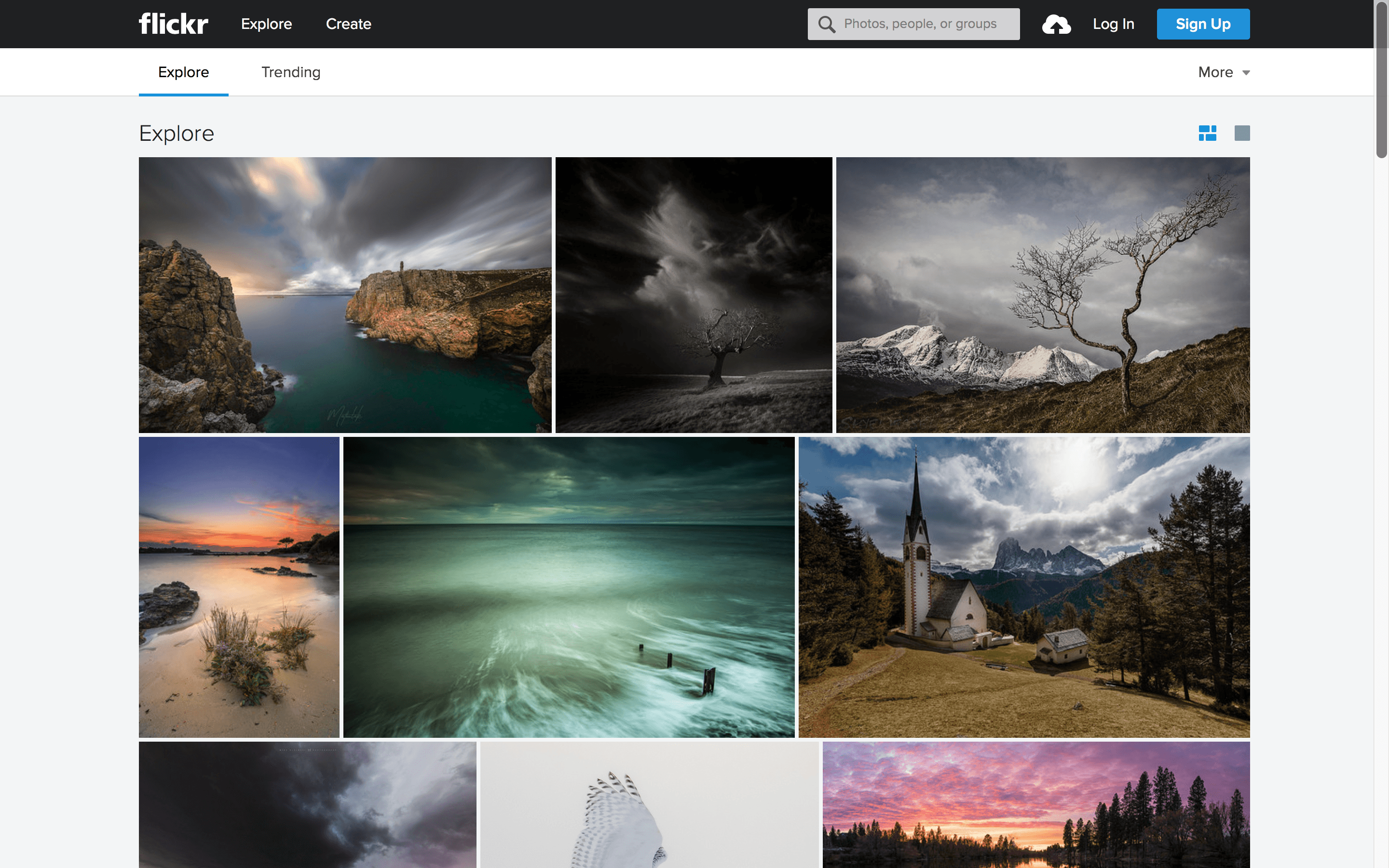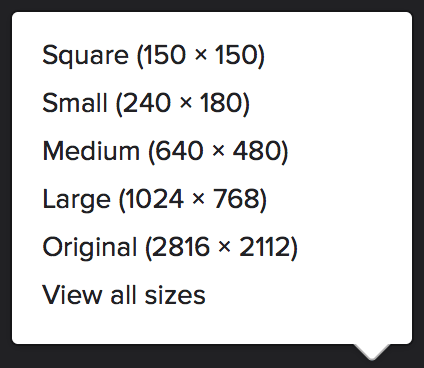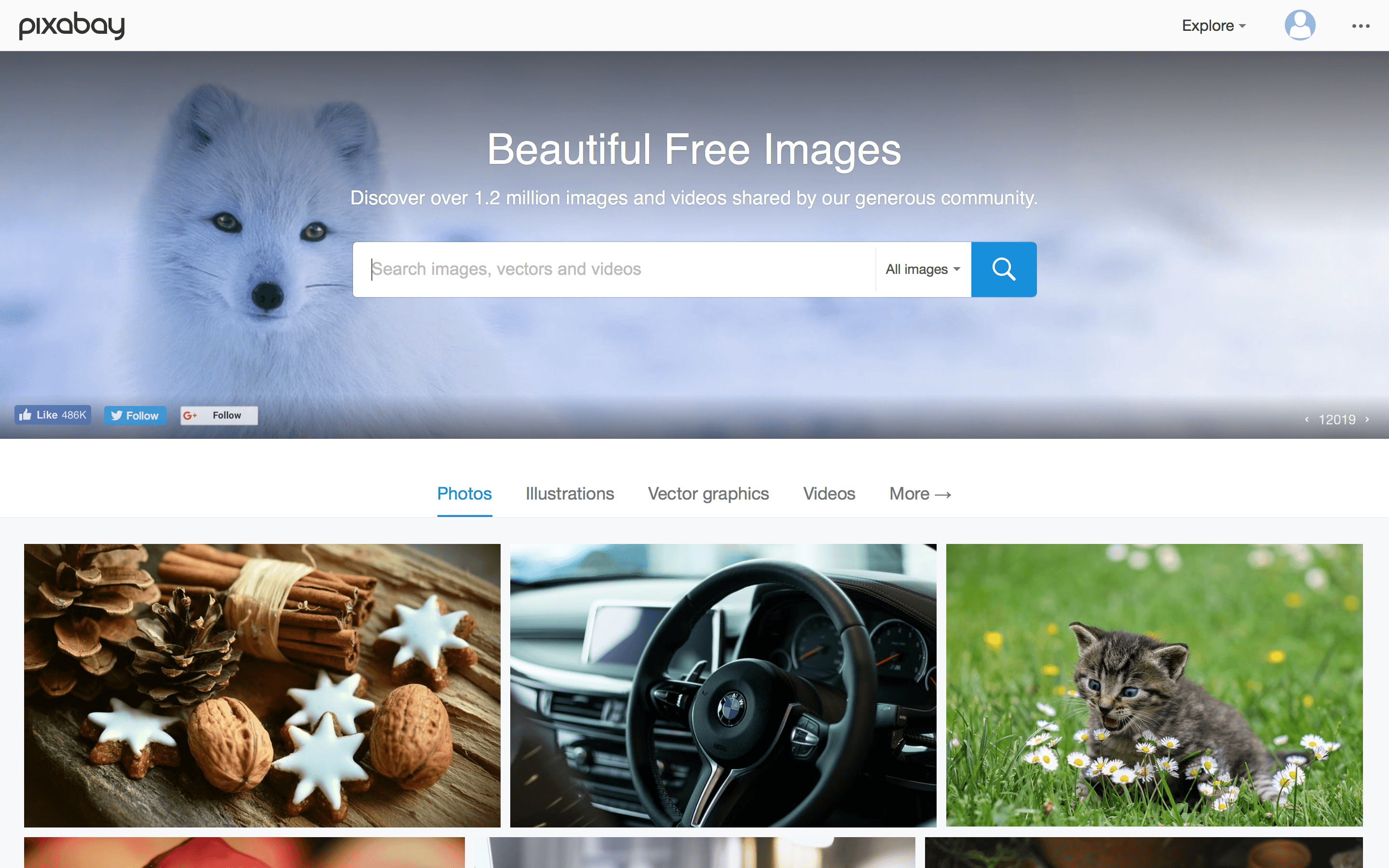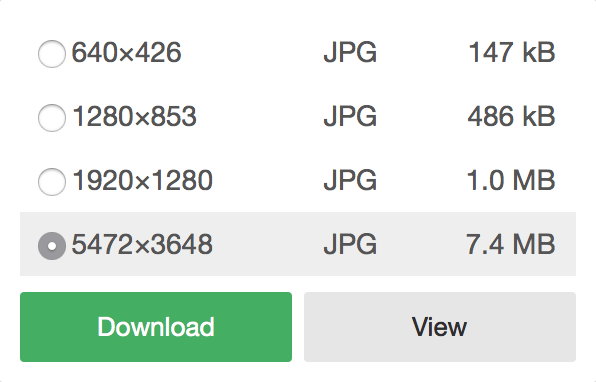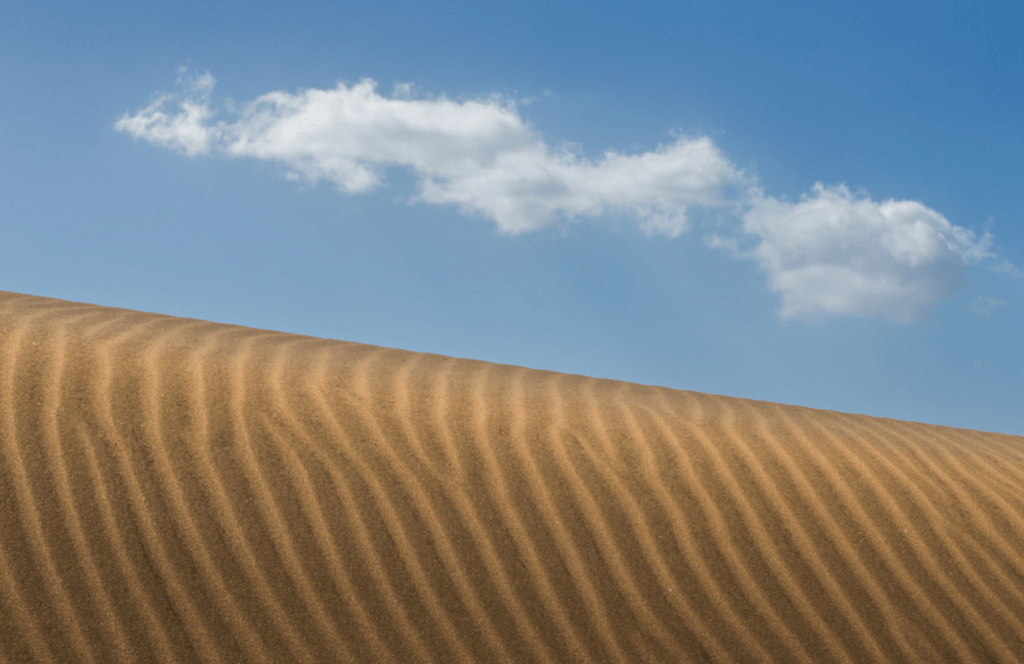The Blender manual describes the function as follows:
‘An Armature in Blender can be thought of as similar to the armature of a real skeleton, and just like a real skeleton an Armature can consist of many bones. These bones can be moved around and anything that they are attached to or associated with will move and deform in a similar way.
An “armature” is a type of object used for rigging. A rig is the controls and strings that move a marionette (puppet). Armature object borrows many ideas from real life skeletons.
An armature is like any other object type in Blender:
- It has a origin, a position, a rotation and a scale factor.
- It has an Object Data data-block, that can be edited in Edit Mode.
- It can be linked to other scenes, and the same armature data can be reused on multiple objects.
- All animation you do in Object Mode is only working on the whole object, not the armature’s bones (use the Pose Mode to do this).
As armatures are designed to be posed, either for a static or animated scene, they have a specific state, called “rest position”. This is the armature’s default “shape”, the default position/rotation/scale of its bones, as set in Edit Mode.’ – (Blender, 2017)
I had no experience of this feature in Blender, and I only found out about it when looking at character design in Blender earlier in my research. Youtube user Sebastian Lague uploaded detailed tutorials on character creation, part of which included a step-by-step walkthrough on how he rigged his model for animation. Following this, I will need to alter it to fit my model, however, the results should be just as effective.
Why add Armature?
As my final output, I will be placing my creature into different environments, and in doing so I wanted to have it looking somewhat different in each situation to prevent repetition. To achieve this, I decided to alter the pose of my creature for each image, and the most efficient way of doing this was to add Armature and rig my model.
I chose to add armature to my character to ensure its movement is fluid and realistic. The main aim of my project is to create realism, and armature will ensure this is kept true. Because my creature resembles the anatomy of a human, it would be obvious if its movements are jolted and anything but move, this function in Blender allows me to prevent any chance for viewers to escape from the scenes my creature are in.
Sources:
– Blender (2017). Introduction — Blender Manual. [online] Available at: https://docs.blender.org/manual/en/dev/rigging/armatures/introduction.html [Accessed 15 Nov. 2017].