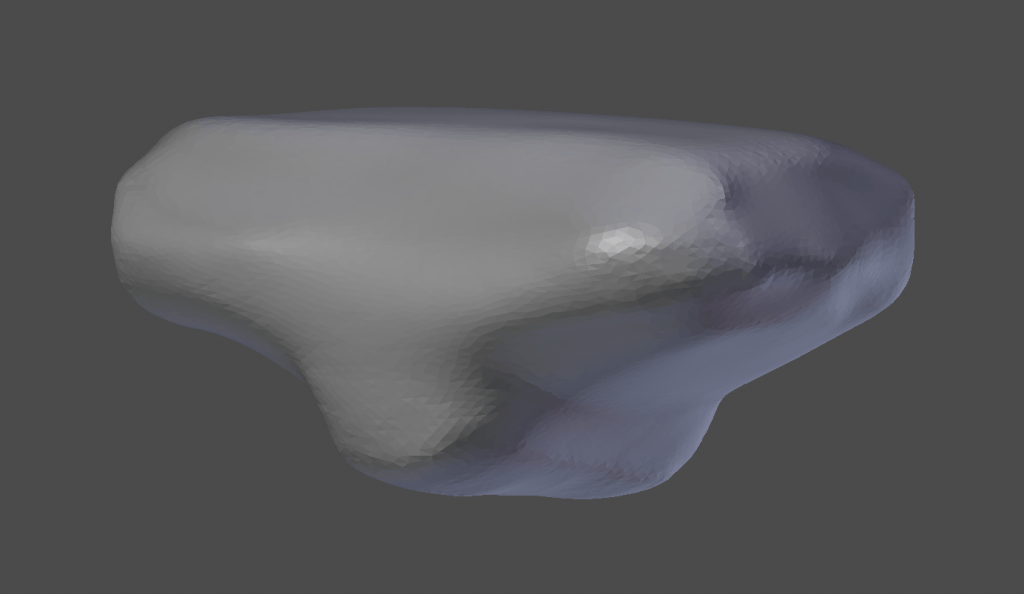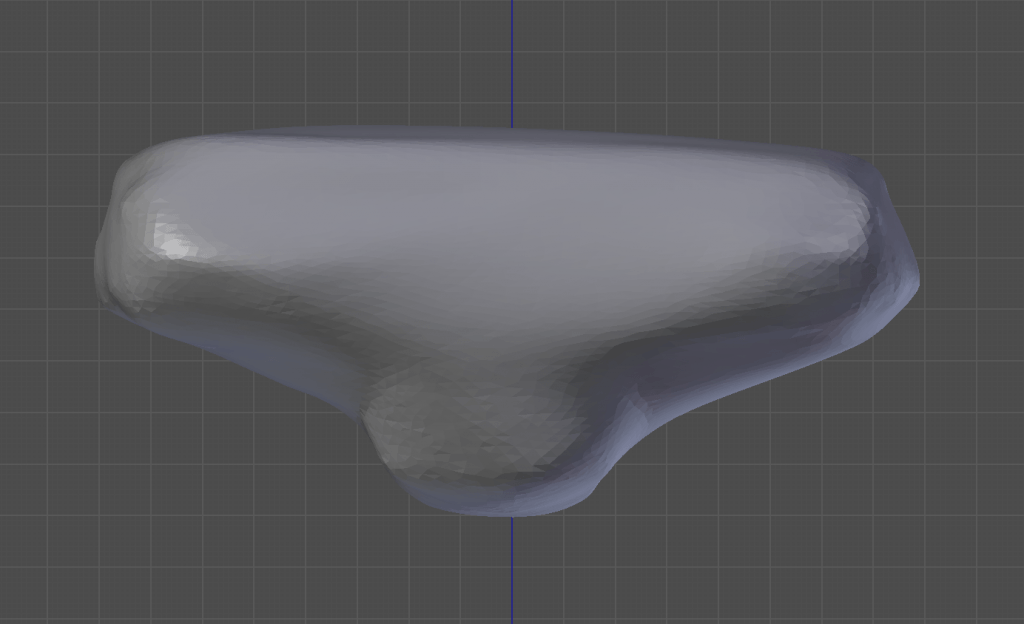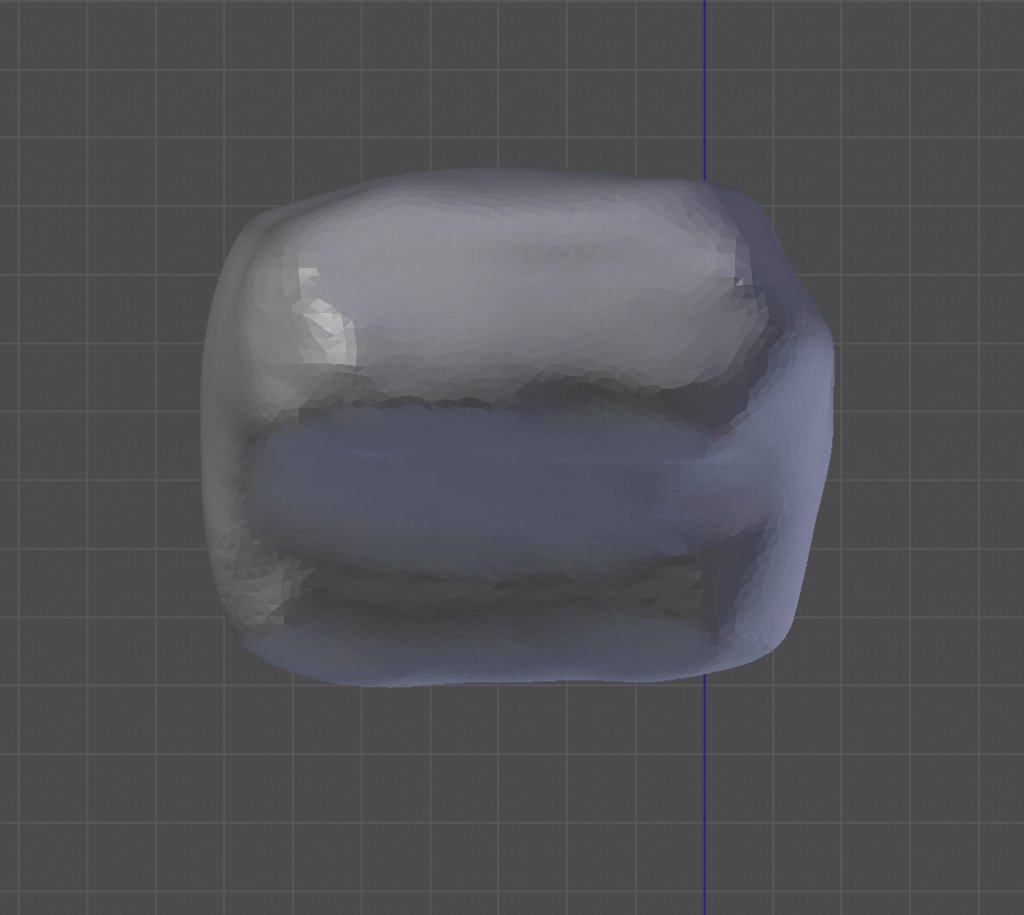Intended Outcome:
- Create a pelvis for my creature.
- Create the torso for my creature.
- Use other techniques past the sculpt tool to define the torso.
Problems I encountered and how I overcame them:
- During this modelling session, I chose to try and use the Boolean modifier to create divots in the pelvis where the legs are going to go. Whilst the end result proves this was a good decision, I found it difficult to use the modifier, despite being comfortable with the way it worked. I was originally tempted to try making this part by creating loop cuts in the side of the initial cube, splitting the mesh in half, then extruding the top part as I saw fit, but thought this would create a more complicated mesh, something that can be avoided completely with the Boolean modifier. The difficulty i found with this modifier was choosing which operation to apply, as well as which object to apply that operation to. Once I overcame this confusion and became familiar with the tool, however, I was able to create the result I had hoped.
- When I began on the Torso, I realised I needed more practice in the basic functions Blender has to offer. I attempted to create the correct shape a few times, firstly trying the indent function, but I failed to make a mesh that was easy to work with, therefore I chose to leave this until I had experimented more with the functions I needed to use to make the process easier and more efficient. Once I had decided this, I experimented more with the boolean tool again, choosing to use the union option to create the shoulders and see what happened. Because I was not accurately scaling and sizing the objects, the result was very warped, however it did help me to understand the Boolean.
Where to go from here:
- Begin on the smaller and simpler components to my creature.
- Revise the basics of Blender again.